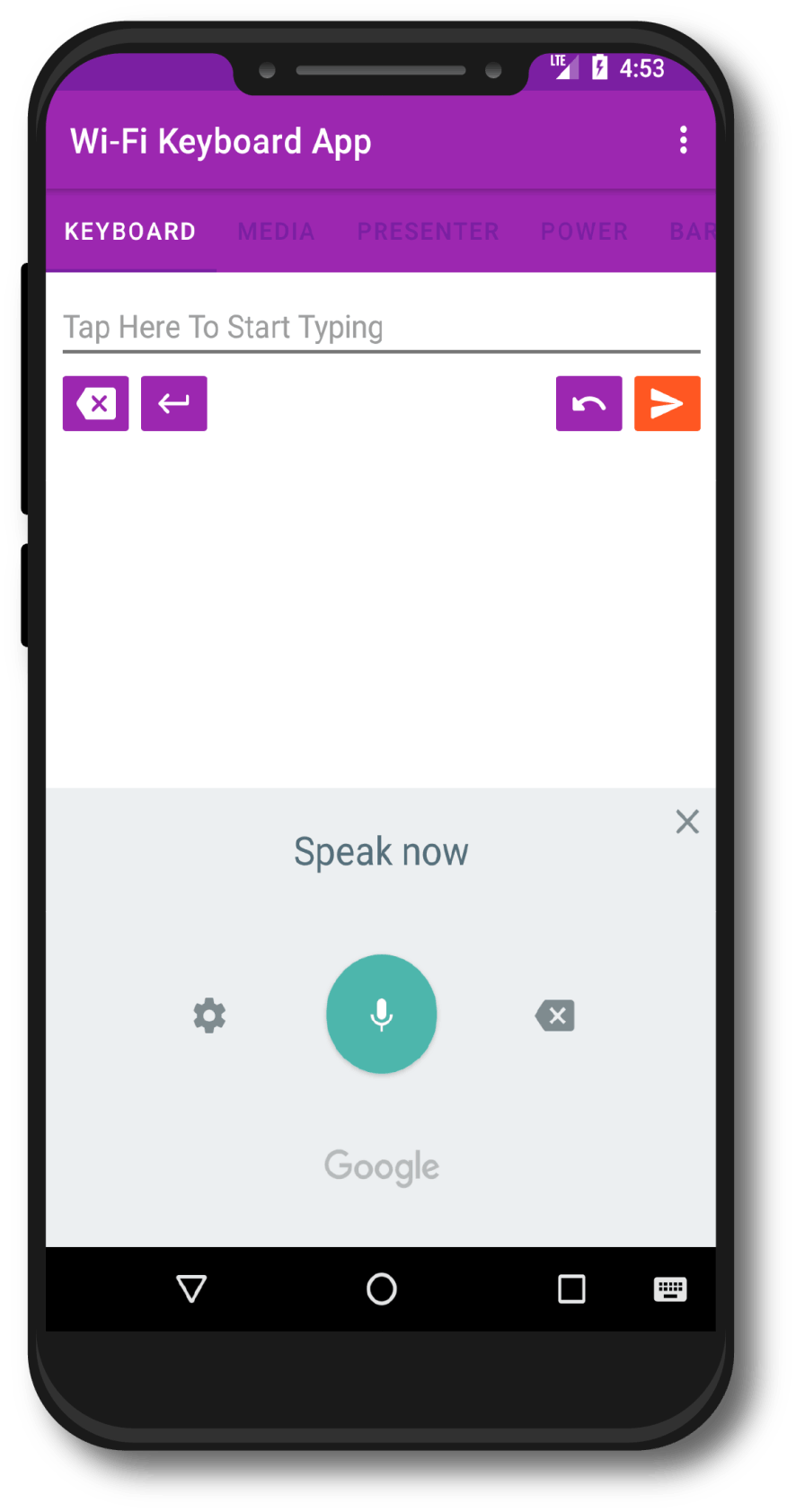Wi-Fi Keyboard App
With this app, you can connect to your computer and use your phone as a keyboard to send text 📱🖥️
Here are some of the 🔑key features:
🥰Send emojis
🎤Use voice typing (dependent on the keyboard that you have installed as default on your phone, I would recommend to use Google's Gboard)
🎵Send Media commands like; volume up or down, mute, pause or play
🔌Send system commands like; switch off, reboot, lock, log out
📊Use common controls used in presentation software like PowerPoint.
🛍️Scan barcodes and QR codes then send them directly to your computer for entry, you can use this in tandem with the history manager to automatically send a large amount of data over to the computer this is great for stock control.
How to set it up ❓
1.Install the windows application on a windows system
2.Install the Wi-Fi keyboard application on the phone
3.Your phone and desktop computer will have to be connected to the same Wi-Fi network, this software will not work if you use it on mobile data
4.Once the windows application is installed it will display a QR code
5.Open up the Wi-Fi application at the top left there is three dots underneath each other tap on that and select settings
6.Next select "Scan PC app QR code" and scan the QR code that is displayed on the desktop application, and click save
7.You can now minimize the application on the desktop and start sending text to any field that you click on on the screen. The desktop application is set to start minimized when your computer boots up just look for the icon in the task menu on the bottom right-hand side of the screen